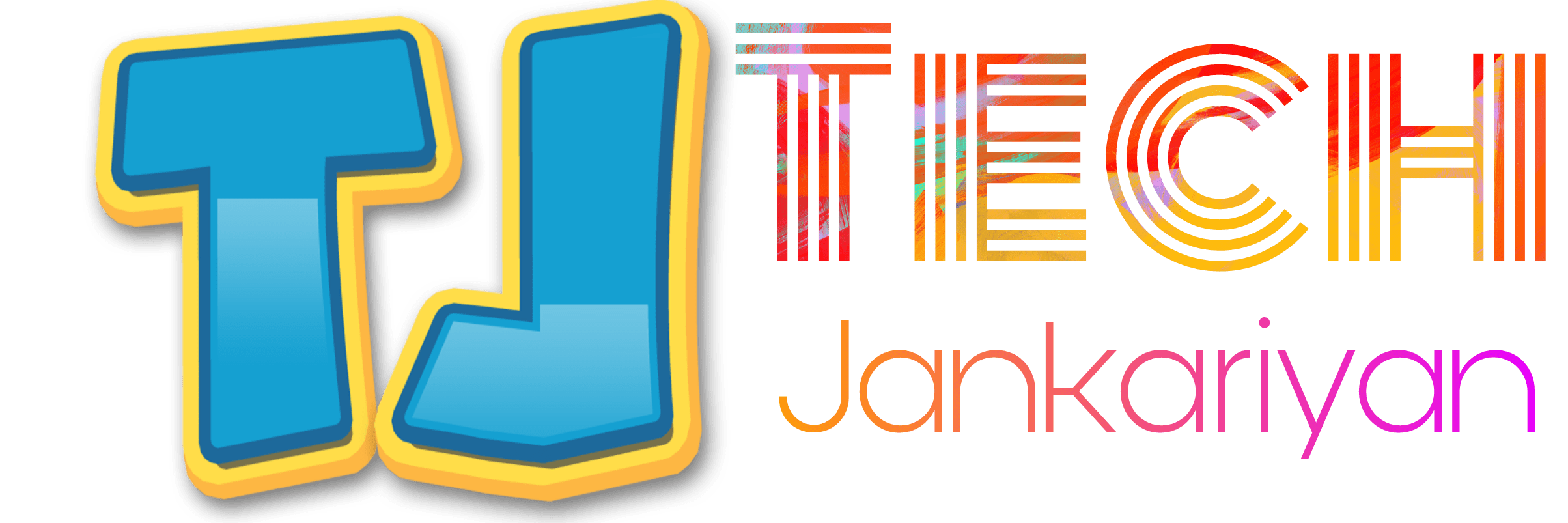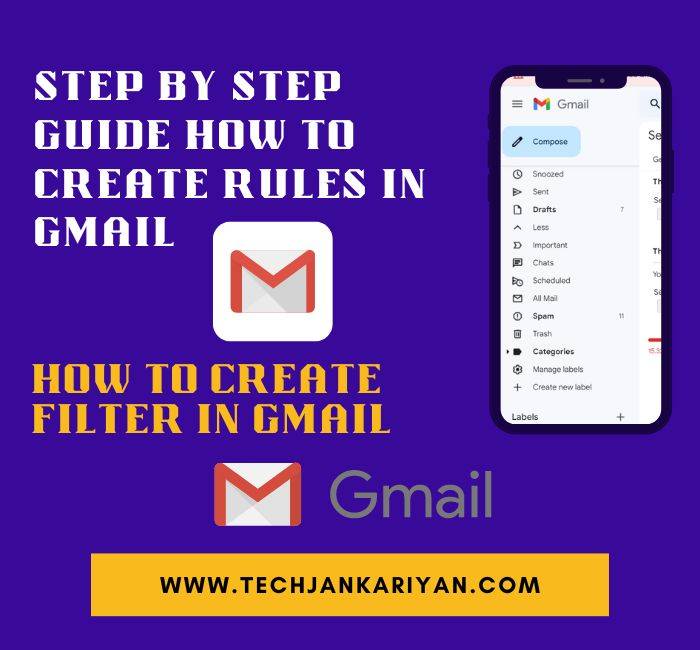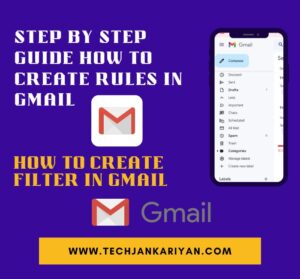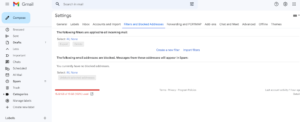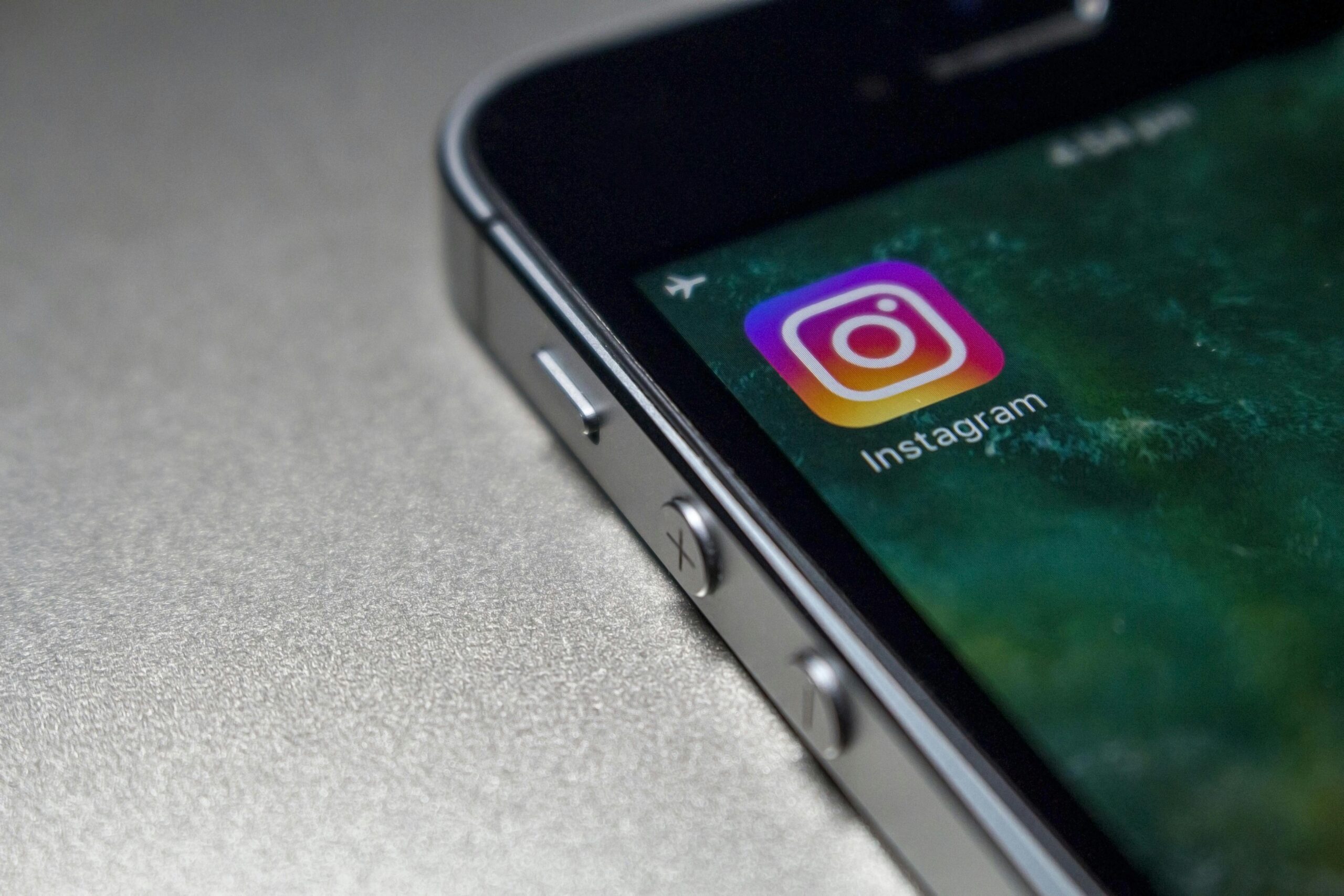How to Create Filter on Gmail?
Gmail is the best tool for the user to avail of all the services of Google. Gmail provides you with many services like messaging, cloud storage, and many more. Gmail is an email service by Google.
To efficiently utilize Gmail Google offers you many filters to segregate incoming mail as per the assigned rules.
We have plenty of emails in our inboxes. To find important mail in a huge list of emails is a very difficult task for individuals. There are most of the emails we get are unnecessary and they consume the space in our cloud storage.
Google provides us with 15GB of cloud space for storing Emails, Photos, drives, and more. If you have consumed all the free space then google will charge you 1100 for every 100GB.
To avoid this charge you need to have some space by deleting the Emails and photos from your Gmail cloud space.
We get lost in an email on daily bases but we do not delete them regularly. Thus we have our inbox full of emails every time with the emails we don’t want to store.
Google provides the filter to arrange your Gmail and manage incoming mail. These rules can automate the arrangement of the emails in your inbox.
This is the process you can follow to use this Gmail feature:
How to Create Rules in Gmail to Manage Email
You can manage your incoming emails by simply doing some changes in the filter. You can move incoming emails to a folder.
Step 1: First click on “See all settings” at the right corner of the Gmail Dashboard.
Step 2: Choose “Filters and Blocked Addresses”.
Step 3: Click on “Create a new filter”.
Step 4: Give some information about the email which you want to separate such as the keywords include in the email and the address of the email.
Step 5: Now choose a label for the filters and click on “Apply the label”.
Step 6: Final step is to click on the “Create filter”
How to Create rules in Gmail to Delete Unwanted Emails
Step1: Open Gmail on your browser or mobile phone.
Step 2: Now click on the filter icon in the search bar of the Gmail dashboard.
Step3: You will see a drop-down menu. Fill in the email address that you want to separate and click on the “Create filter”.
Step4: Now a list will appear. Tick on the “Delete it”.
Step 5: Final step Click on the “Create filter”.
You have created a filter to delete unwanted emails automatically. It helps you to maintain the space in your Gmail account.