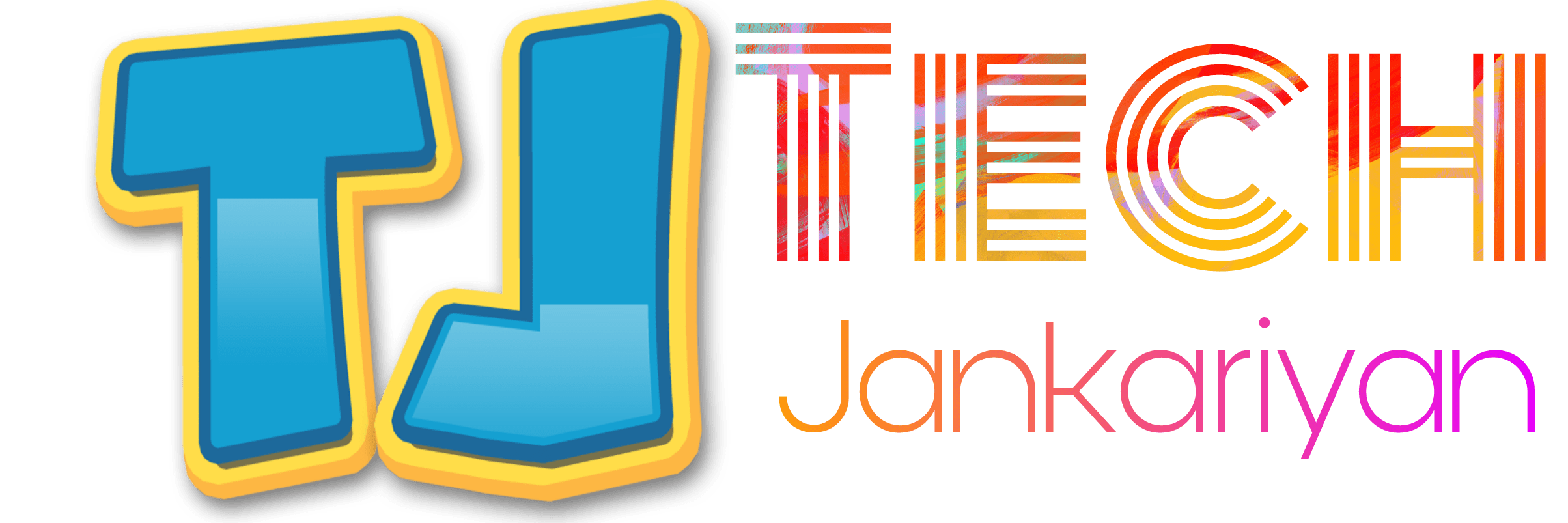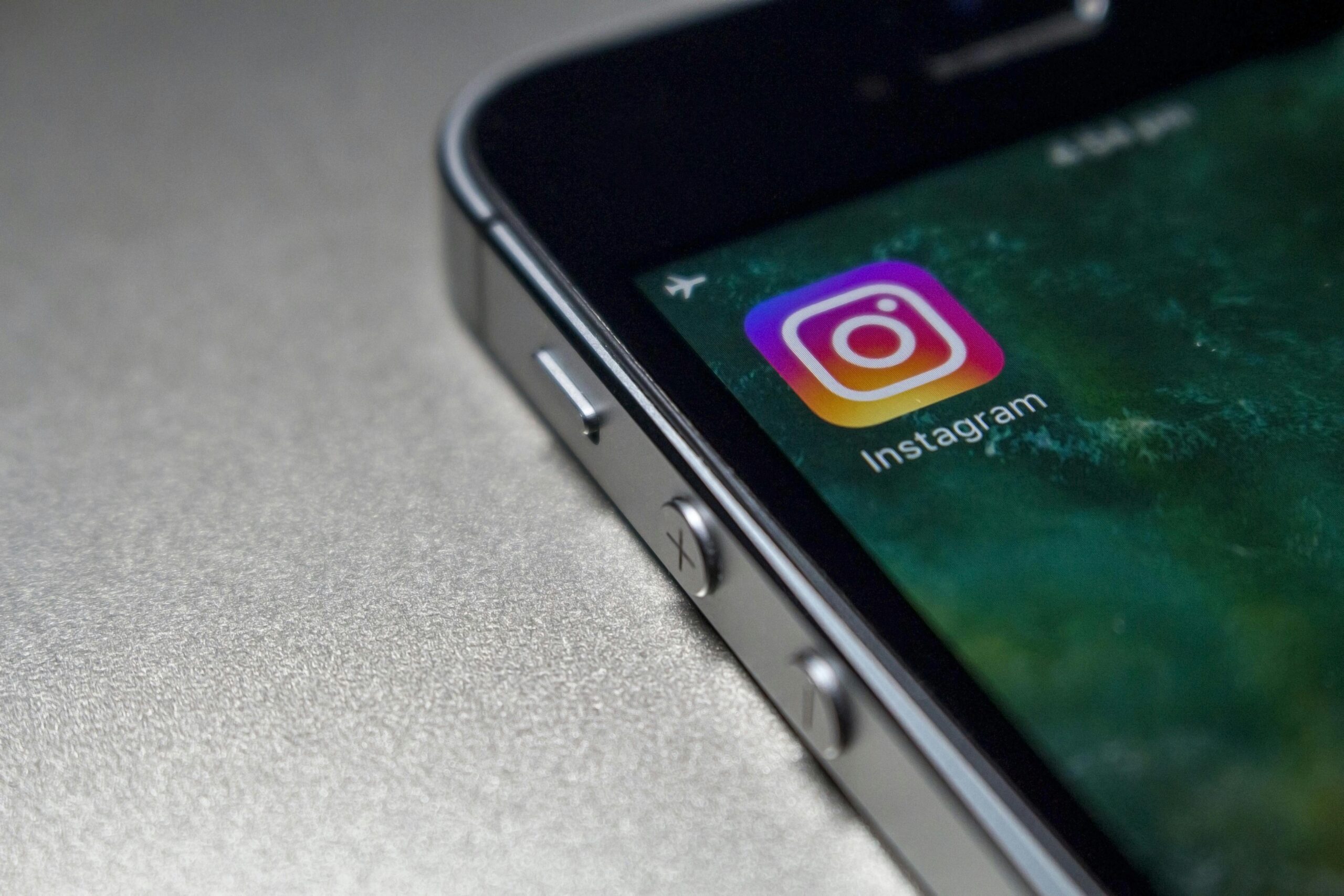In the era of advanced technology, Face ID has become a quintessential feature for iPhone users, offering a seamless and secure way to unlock their devices, authenticate purchases, and access sensitive information. However, encountering issues where Face ID fails to function properly can be frustrating and inconvenient. If you’re experiencing difficulties with Face ID on your iPhone, fret not, as we’ve prepared a comprehensive troubleshooting guide to help you identify and resolve the problem.
Understanding Face ID and Why Face ID is Not Working on iPhone :
Before delving into troubleshooting steps, let’s briefly understand how Face ID works. Face ID utilizes advanced facial recognition technology powered by the TrueDepth camera system, which captures and analyzes facial features to create a mathematical representation of your face. This data is securely stored on your device and used to authenticate your identity whenever you attempt to unlock your iPhone or perform secure actions.
Common Issues with Face ID:
Several factors can contribute to Face ID malfunctions. Some of the most common issues include:
- Failure to Recognize Your Face: Your iPhone may fail to detect your face, leading to repeated unsuccessful attempts to unlock the device.
- Inconsistent Performance: Face ID may work intermittently, functioning correctly at times but failing unexpectedly on other occasions.
- Error Messages: You might encounter error messages indicating that Face ID is not available, or that it failed to initialize.
- Environmental Factors: Poor lighting conditions, obstructions covering your face (such as masks or sunglasses), or physical damage to the TrueDepth camera system can affect Face ID performance.
Troubleshooting Steps:
Now, let’s explore a series of troubleshooting steps to address issues with Face ID on your iPhone:
1. Ensure Face ID is Enabled:
Begin by verifying that Face ID is enabled on your iPhone. To do this, navigate to Settings > Face ID & Passcode and ensure that the Face ID toggle is switched on.
2. Restart Your iPhone:
A simple restart can often resolve minor software glitches that may be affecting Face ID. Press and hold the side or top button and either volume button simultaneously until the power off slider appears. Drag the slider, then wait a few seconds before pressing and holding the side or top button again until the Apple logo appears.
3. Update iOS:
Keeping your iPhone’s operating system up-to-date is crucial for optimal performance. Check for any available iOS updates by going to Settings > General > Software Update.
4. Check TrueDepth Camera:
Inspect the TrueDepth camera system on the front of your iPhone for any signs of obstruction or damage. Clean the camera lens and ensure that there are no obstructions covering your face during Face ID authentication.
5. Re-register Your Face:
If Face ID continues to malfunction, consider re-registering your face to update the facial recognition data stored on your device. Navigate to Settings > Face ID & Passcode > Reset Face ID, then follow the prompts to set up Face ID again.
6. Reset Face ID Settings:
Resetting Face ID settings can sometimes resolve underlying issues. Go to Settings > Face ID & Passcode, enter your passcode, then select Reset Face ID. Once reset, set up Face ID again to see if the problem persists.
7. Contact Apple Support:
If you’ve exhausted all troubleshooting steps and Face ID still isn’t working properly, it may be time to seek assistance from Apple Support. They can provide personalized guidance and assistance in diagnosing and resolving the issue.
Conclusion:
In conclusion, Face ID offers a convenient and secure method of authentication for iPhone users, but like any technology, it may encounter occasional issues. By following the troubleshooting steps outlined in this guide, you can effectively diagnose and resolve Face ID malfunctions on your iPhone, restoring seamless functionality and ensuring a hassle-free user experience. If problems persist, don’t hesitate to reach out to Apple Support for further assistance. With the right approach, you’ll have your Face ID up and running smoothly in no time.