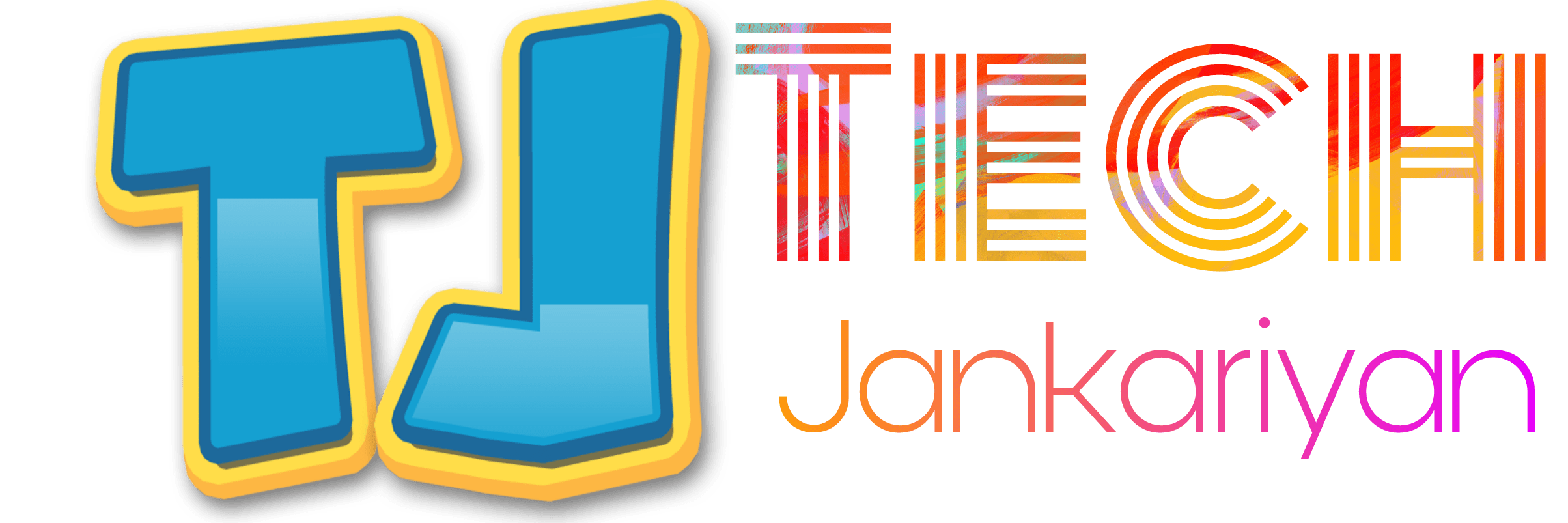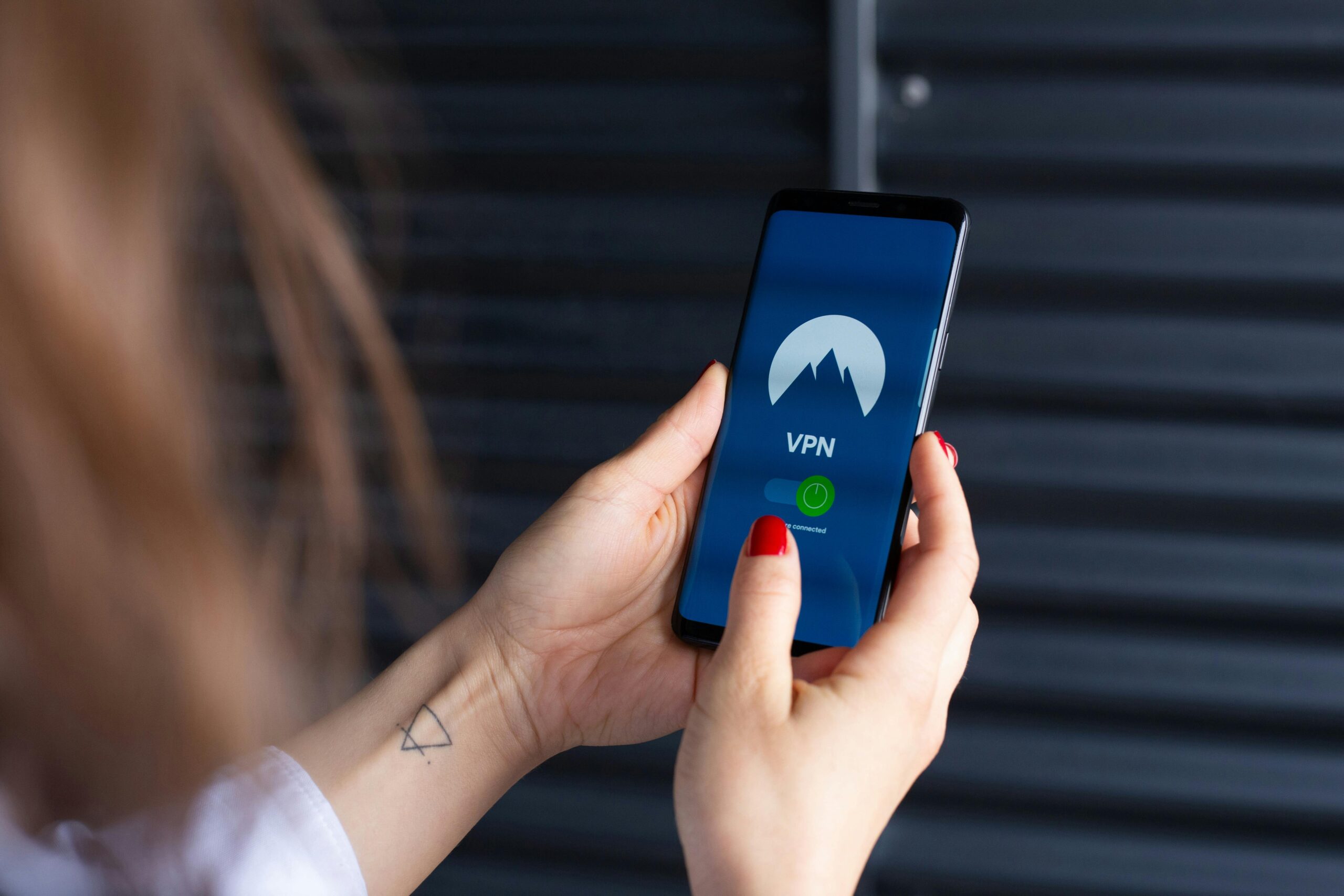What is Google Forms
Google Forms, Google Docs, Google Sheets and Slides are the complete suit for you daily work form home.
Google Forms is one of the best free tools you can use, whether you are collecting customer feedback or applying for vacancies.
Google Forms is widely use Google products, such as Google Sheets, so you understand all the data collected. It also works well with other google products.
if you are unfamiliar with Google Forms or wants to know about Google Forms than you are at right place.
We tested all the features, tools, and functions of Google Forms, after reading this article or during the reading of article you can easily make any form in few minutes.
Google Forms Interface:
When you need to collect data Google form will be best tool for you. First, let’s take a look on the interface of the Google Forms.
What are the uses of Google Forms?
With Google Forms, you can create various forms by using Google Forms:
- Contact information
- RSVP
- Party Invite
- T-Shirt Sign Up
- Event Registration
- Event feedback
- Order Form
- Job Application
- Time Off Request
- Work request
- Customer Feedback
- Blank Quiz
- Exit Ticket
- Assessment
- Worksheet
- Course Evaluation
These are the most popular templates of Google Forms. You can utilize these templates according to your work. You can also customize them according to your work or choice.
How to use Google Forms? |Simple steps to use Google Forms :
Step 1: Open https://docs.google.com/forms website on your browser. Which is the official website of Google forms.
Step 2: Choose Google Forms there. If not selected.
Step 3: Sign in, using your Gmail. If you don’t have a Gmail account than create a Gmail account first.
Step 4: Choose a blank form or template of your choice.
Step 5: Give a suitable title to your Google forms.
Step 6: Give a brief description of your Google form.
Step 7: Complete your form.
Step 8: Send your form to your audience to fill out.
Step 9: collect there responses.
Example of Google Forms:
Blank Google Form: Lets create a Blank Google form:
Click the Blank to get a blank form, so you can edit the form very easily.
Give a suitable Tittle to Your Forms:
Click on the Untitled form, Give a name to your form.
Give a brief description for your form:
Click in Form Description and type a description for your form. Define the purpose of your form.
Type a Question to your form:
Click on United Question and Write down the questions you want answered.
Add option to your form:
Click on the “add ‘other'”
MCQ based question can be asked in google forms. You can also give option to your audience in the forms of check boxes, dropdown and Upload file etc. Or you can also get answer in paragraph type.
Types in which you can get answer from your audience:
- Short Answer
- Paragraph
- Multiple Choice
- Check box
- Drop down
- File upload
- Linear scale
- Multiple Choice Grid
- Check Box Grid
- Date
- Time
How to add more question in Google Forms?
If you wants to ask more than one question to your audience, you need to add other question in your Google Forms.
To add a question click on the + button on the write side of the forms.
And write the questions you want answered.
How to Add Image in your Google forms?
Click on the Image Icon Button on the Form.
You can upload a image from your computer, or directly click a picture from your camera, from your photo collection, from Google Drive and directly upload from the Google image search.
Select a Image and Click on the Insert.
Your image will upload and give a tittle to the image.
How to upload Video on Google Form ?
Click on the Video Icon Button on the Form.
You can upload video by searching on Youtube. Or you can directly place video URL.
Select a video.
Click on the select button.
Your video will upload and give a tittle to the uploaded video.
How to add a section on Google Form?
Click on the Add Section Button.
Immediately a section will add.
How to Customize Theme of Google Form?
Click on the customize theme icon.
You can customize these things there, according to you choice in you wants.
- Header image
- Theme Color
- Background Color
- Font Size
How to send Google Forms?
Click on the Send Button.
You can send your google form via
- Direct link
How to send Google From through Email?
First click on the Send Button.
Click on the Email Icon.
Write down the email address of the person whom you want to send.
Write Subject of the Form or Form name.
Write a message if you want to write.
If you wants to collect Email, tick on check box.
If you want to Include the form in Email than tick on the check box.
At last click on the send button.
How to post Google Form on Facebook?
First click on the Send Button.
Click on the Facebook icon.
Login to your Facebook Account.
Post it on your Feed on Facebook.
How post Google Form on Twitter?
First click on the Send Button.
Click on the Twitter icon.
Login to your Twitter account.
Tweet it on Twitter.
How to create a Link of Google Form?
Click on the Send Button.
Select Link icon on Send Via list.
If you wants to shorten your URL tick the check box first than click on copy button.
Click on Copy Button.
How to get embed HTML for your Google form?
Click on the Send Button.
Click on the <> Icon.
Set Width and Height as you want.
Click on copy button.
Past this code on you HTML File.
How to check Response in Google Form?
After successfully creation of your Google Forms you can easily check responses on your form.
Open your form.
Click on the Responses.
How to Customize the settings of Google Form?
All settings are up to you.
Click on the Settings Icon.
Settings window will open.
General Settings
If you want to Collect Email tick the first box.
To provide Respond Receipts tick on the second box and choose the one of the two options
To limit your response tick on the check box.
If you want to Edit After Submit tick on the check box.
Wants to see summery charts ans text response tick on the check box.
Presentation Setting
If you want to show progress bar, or wants to shuffle question order and wants a link to show another response in your Google Form than tick the check box.
You can also give a conformation message to your audience.
Quizzes Settings
This is the useful settings if you wants to use your Google Form as a quiz.
Enable the Make this a quiz ON.
Select Quiz Options according to your choice.
Control the Release Grade and respondent can see list
After changing Settings don’t forget to save it.
How to preview Google Form?
It is simple step, simply click on the Preview Button.
How to print Google Form?
Printing of Google form is very easy. But before printing it you need to save it on your PC or mobile.
Just click on the three dots on the top right corner of the Google Form.
Than click on the Print Icon.
Click on the save button and Select the Destination in which you want to save it.
Open it and then give a printing command to your printer.
I’m pretty sure you can easily create Google Forms now. All your questions will definitely be eliminated in this article, and you will get all the answers. If you need any help creating a Google Form, you can leave a comment in the comments section. I will definitely reply to your comments and help you.
Share this articles among your friends and family. Thank You.