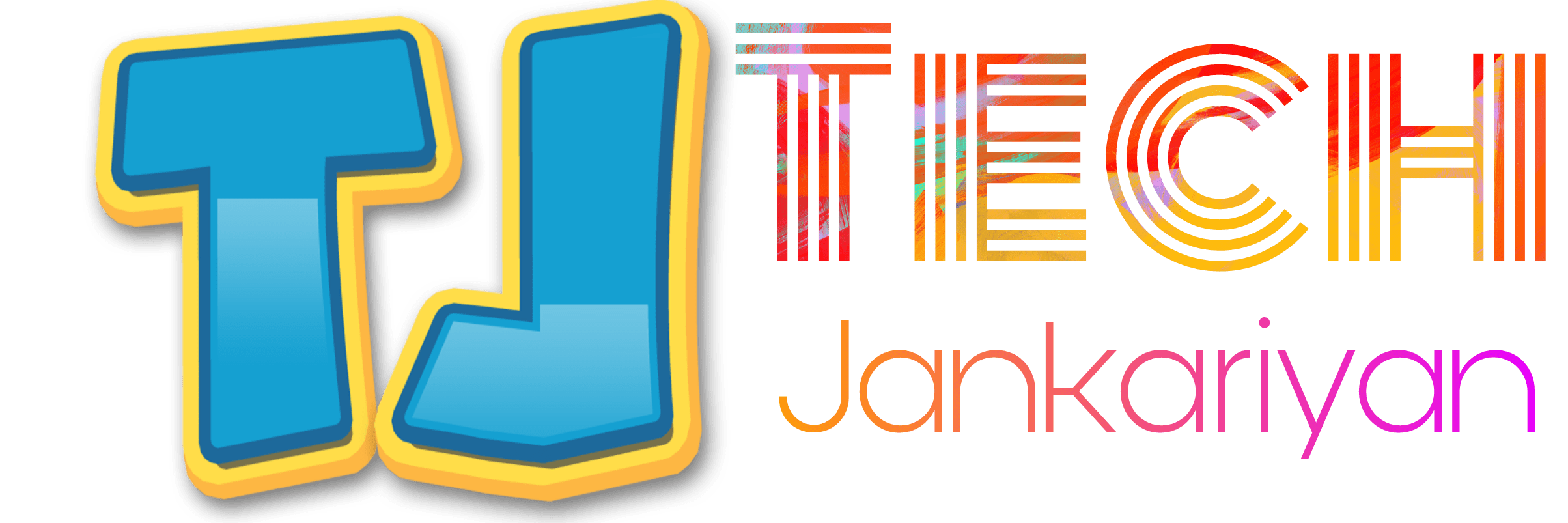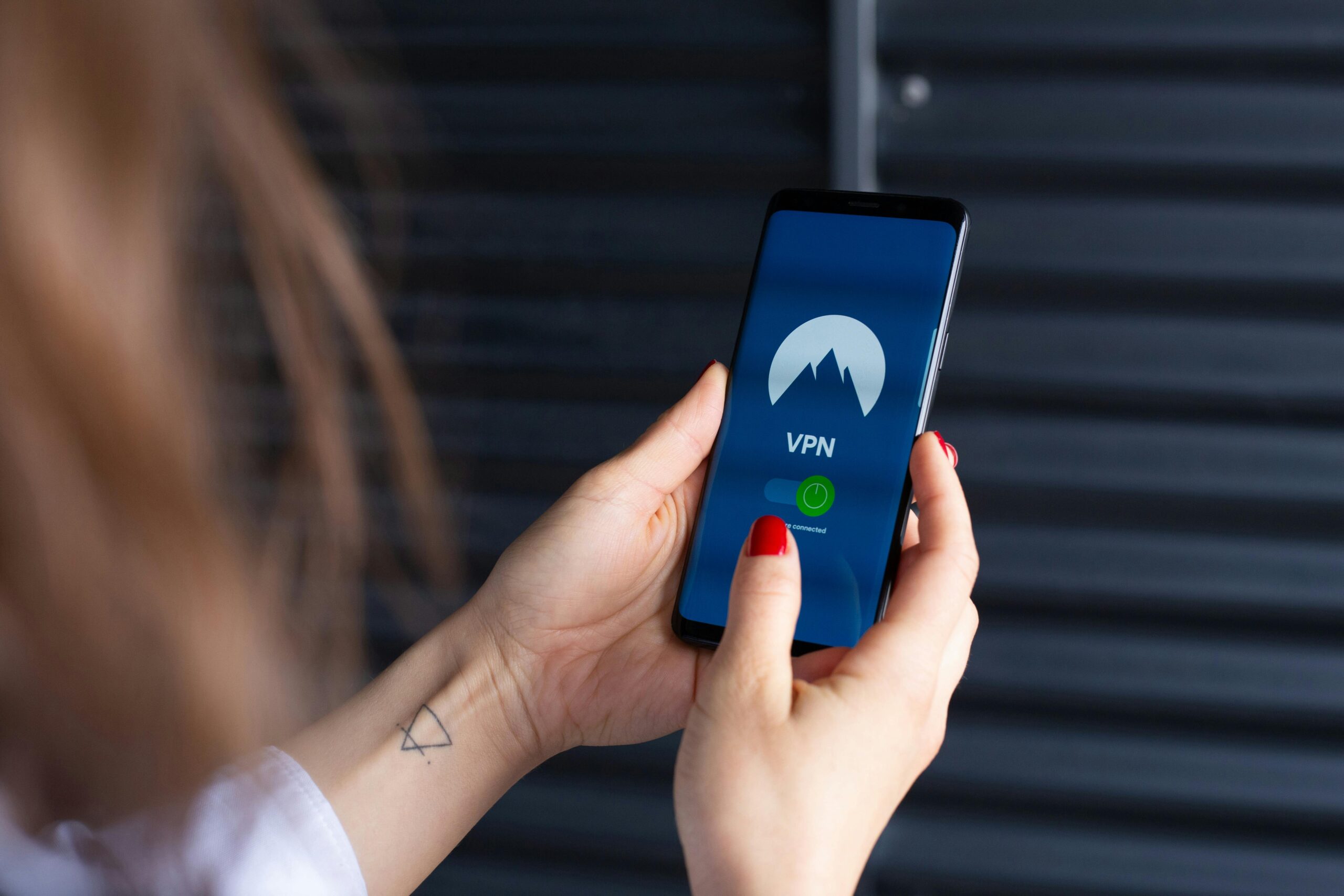Are you tired of dealing with a sluggish computer that seems to take forever to load programs and respond to your commands? Don’t worry, you’re not alone. Many people struggle with slow computers, but the good news is that there are several steps you can take to optimize your computer’s performance and improve its speed. In this article, we’ll explore seven effective strategies to help you get your computer running smoothly again.
Free Up Disk Space:
One common reason for slow computer performance is a lack of available disk space. When your hard drive is almost full, it can slow down your computer significantly. To remedy this, start by uninstalling any unnecessary or unused software programs. These programs take up valuable space and can contribute to sluggish performance. Additionally, delete any files or documents that you no longer need or use. Consider transferring large files and media to an external storage device to free up even more space on your computer.

Defragment Your Hard Drive:
Over time, the data on your hard drive can become fragmented, making it more difficult for your computer to access files quickly. Defragmenting your hard drive reorganizes this data, making it easier for your computer to retrieve information efficiently. Schedule regular defragmentation sessions to keep your hard drive running smoothly and optimize your computer’s performance.
Upgrade Your RAM:
Insufficient RAM (random access memory) can significantly impact your computer’s speed and performance, especially when running multiple programs simultaneously. If your computer is slow due to inadequate RAM, consider upgrading to a higher capacity. Determine the type of RAM compatible with your computer and purchase additional RAM modules accordingly. Adding more RAM will provide your computer with the necessary resources to handle demanding tasks and improve overall performance.

Update Device Drivers:
Outdated device drivers can hinder your computer’s performance and cause compatibility issues with hardware devices. Ensure that all your device drivers are up to date to optimize performance and functionality. For Windows users, you can typically update drivers automatically through the Device Manager or manually by visiting the manufacturer’s website. Mac users enjoy the convenience of automatic driver updates, but it’s still essential to check for any available updates regularly.
Manage Startup Programs:
Excessive startup programs can prolong your computer’s boot time and consume valuable system resources. Take control of your startup programs by disabling unnecessary applications from launching at startup. On Windows computers, use the Task Manager or System Configuration tool to manage startup programs effectively. Mac users can utilize the Login Items feature in System Preferences to streamline startup processes and improve boot times.
Perform Regular Virus Scans:
Viruses, malware, and other malicious software can wreak havoc on your computer’s performance and compromise your security. Protect your computer by installing reputable antivirus software and conducting regular virus scans. Scan your system periodically to detect and remove any potential threats, ensuring optimal performance and peace of mind.

Optimize System Settings:
Fine-tuning your computer’s system settings can have a significant impact on its performance and speed. Adjust settings such as visual effects, background processes, and power options to prioritize performance over aesthetics. Disable unnecessary animations and effects to reduce strain on your system resources and improve responsiveness.
Clean Up Your Browser:
Your web browser can accumulate temporary files, cookies, and other data over time, which can slow down your browsing experience and affect overall computer performance. Regularly clean up your browser by clearing cache, cookies, and browsing history. This will not only free up disk space but also improve the speed and responsiveness of your browser.
Disable Resource-Heavy Programs:
Some programs and services running in the background can consume a significant amount of system resources, even when you’re not actively using them. Identify resource-heavy programs using the Task Manager or Activity Monitor and consider disabling or uninstalling them if they’re not essential to your workflow. This will help reduce the strain on your computer’s CPU and memory, resulting in improved performance.
Consider Hardware Upgrades:
If you’ve tried all the software optimization techniques and your computer is still running slow, it may be time to consider hardware upgrades. Upgrading components such as the CPU, hard drive, or graphics card can provide a significant performance boost. Consult with a knowledgeable technician or computer hardware specialist to determine which upgrades are compatible with your system and will yield the best results.
In conclusion, optimizing your computer’s performance and improving its speed doesn’t have to be a daunting task. By implementing these seven effective strategies, you can breathe new life into your sluggish computer and enjoy a smoother and more responsive computing experience. Take control of your computer’s performance today and say goodbye to slow loading times and unresponsive applications.